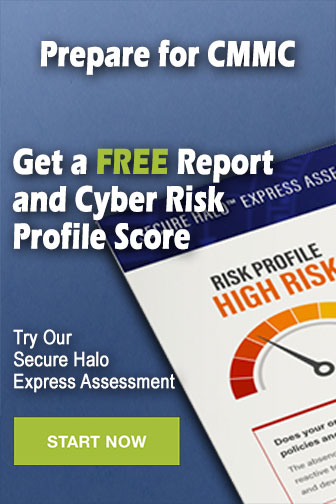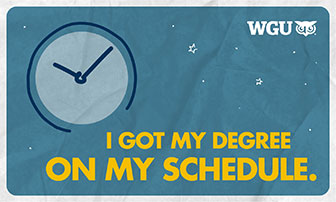l
l
l
l
l
Set the aperture to f/22 and lock it in position
(switch to the right of the distance window on the
lens); slide it toward the body of the camera.
Set the exposure mode to “program” (“P” with
no “D” or “H” displayed).
Set the ISO to 100.
Set metering to “matrix” (square with larger
round dot in center).
Set the shutter release to “single frame shooting”
(S).
Unique Characteristics
You should be aware of two important
characteristics of the DCS 200 camera system. One is
that it takes four to six seconds after shooting a picture
for the camera to save the image and reset itself. The
shutter release must be depressed halfway to “wake up”
the DCS 200. It takes two seconds for the hard drive to
spin up to speed in preparation, for the shot. Once the
DCS 200 is “awake,” the battery status and number of
images taken is displayed through the window on the
back of the camera. At this point, simply point the
camera and depress the shutter release. After you shoot
the picture, it takes the camera about six seconds to save
the image. Expect to wait about eight seconds before
taking the next picture.
RETRIEVING YOUR IMAGES
The DCS 200 works with either the Aldus
PhotoStyler (IBM PC and compatibles) or Adobe
Photoshop (Apple Macintosh) software programs. In
this section we will show you how to access and
compress your images using the Adobe Photoshop
software. Compression of the image is necessary for
modem transmission
NOTE: Consult the Apple Macintosh and Adobe
Photoshop instruction manuals before attempting this
procedure.
Use the following steps to access and compress your
images:
1. Place the camera next to the computer before
starting. Connect the DCS 200 to the computer using the
appropriate connectors/cables.
2. Turn the camera on. Make sure the batteries are
providing adequate power.
3. Turn the computer on. Create a folder to store
your image files in for transmission.
4. Launch the Adobe Photoshop application.
5. Click on the “File” menu. Holding the
mouse/trackball button down, drag down to “Acquire.”
Still holding down the mouse/trackball button, drag over
to the right and select “Kodak DCS 200.”
6. After a few seconds, the Kodak Professional
DCS 200 Camera window will appear (fig. 11-36).
NOTE: You may also get an error window
indicating that the camera was not found. If this
happens, make sure the camera is on. Then depress the
shutter release halfway to “wake up” the DCS 200.
Immediately click on the “try again” button in the lower
right corner of the error window. If this fails, you may
need to check the configuration of the software and
connections.
7. The first images you shot should now appear
as small black-and-white “thumbnails.” Select an image
by clicking on it once. You will see a striped selection
ring form around the image.
8. Click on “Acquire” to the right of the images.
The camera will begin downloading the image into the
Adobe Photoshop application. This takes about one
minute.
9. The image will appear on the screen at
one-third its actual size (as indicated by the 1:3 at the
top of the image window).
NOTE: Consult the Adobe Photoshop instruction
manual before making any alterations to the image!
10. Click on the “Image” menu. Holding down the
mouse/trackball button, drag down and select “Image
Size.”
11. Turn off the “File Size” option by clicking in
the marked box.
12. Using the tab key, select the smaller of the
height and width dimensions listed (14.056). When this
box is highlighted, type in this new size: 7.028. If you
have done this correctly, the three sizes listed in the
window should read as follows:
. New size: 1.10M
Q Width: 10.584
. Height: 7.028
11-40